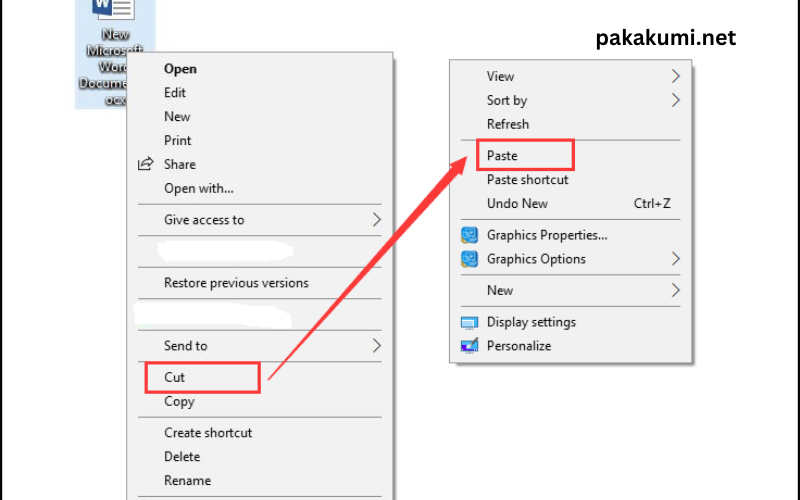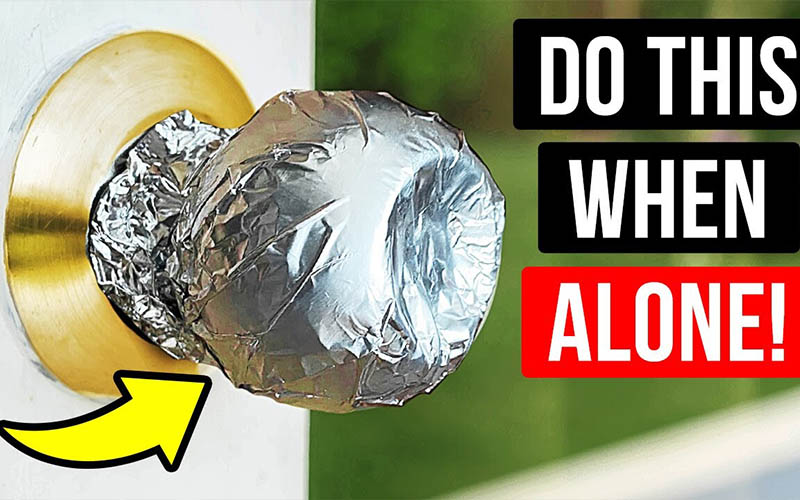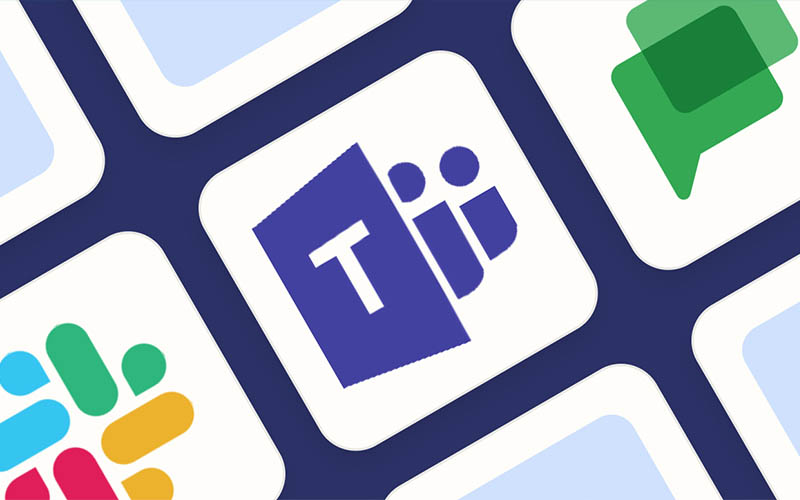Making a copy of a Word document is a simple yet essential task that can be accomplished through various methods. One of the most straightforward ways is to utilize the “Save As” option within the Word application itself. By navigating to the “File” menu and selecting “Save As,” users can choose a new location and rename the document to create a duplicate copy. Alternatively, users can employ the copy and paste method, selecting all the content within the document, copying it, and pasting it into a new Word document. Another option is to duplicate the file directly within the file explorer or finder by right-clicking on the document, selecting “Copy,” and then pasting it into the desired location. Whichever method is chosen, ensuring the safety and accessibility of important documents is paramount in today’s digital landscape.
Introduction
In today’s digital age, knowing how to navigate various software applications is essential. Microsoft Word is one such ubiquitous tool that many of us rely on for creating documents, whether for work, school, or personal use. Occasionally, you may find yourself needing to make a copy of a Word document, either to preserve the original or to create a duplicate for separate editing purposes. In this guide, we’ll delve into the step-by-step process of making a copy of a Word document, exploring different methods and tips for seamless duplication.

Understanding the Need for Duplicating Word Documents
Before diving into the process, it’s crucial to understand why you might need to make a copy of a Word document. Here are some common scenarios:
- Preserving the Original: Making a copy ensures that you have a backup of the original document, safeguarding against accidental edits or deletions.
- Collaborative Editing: When collaborating with others on a document, creating copies allows each contributor to work on their version without affecting the original.
- Template Creation: Duplicating a document can serve as a template for similar projects, saving time and effort in formatting and content creation.
Methods for Making a Copy of a Word Document
There are several methods you can employ to duplicate a Word document, depending on your preferences and specific requirements. Let’s explore some of these methods:
1. Using “Save As” Option
- Open the Word document you wish to copy.
- Navigate to the “File” menu at the top-left corner of the screen.
- Select “Save As” from the dropdown menu.
- Choose the location where you want to save the copy.
- Rename the document if necessary to differentiate it from the original.
- Click “Save” to create the duplicate copy.
2. Copy and Paste Method
- Open the Word document.
- Select all the content by pressing “Ctrl + A” on your keyboard.
- Copy the selected content by pressing “Ctrl + C” or right-clicking and choosing “Copy.”
- Open a new Word document.
- Paste the copied content into the new document by pressing “Ctrl + V” or right-clicking and choosing “Paste.”
- Save the new document with a different name to distinguish it from the original.
3. Duplicate within File Explorer (Windows) or Finder (Mac)
- Open File Explorer (Windows) or Finder (Mac).
- Locate the Word document you want to duplicate.
- Right-click on the file.
- Select “Copy” from the context menu.
- Right-click in the same directory or another location where you want to place the duplicate.
- Choose “Paste” from the context menu to create a copy.
Tips for Efficient Document Duplication
- Maintain Organized File Naming: When creating copies, use clear and descriptive file names to easily identify each document.
- Utilize Folders: Organize your documents into folders based on projects or categories to streamline access and management.
- Version Control: Consider implementing a version control system, especially for collaborative projects, to track changes and manage document versions effectively.
- Backup Regularly: In addition to making copies, regularly backup your important documents to external drives or cloud storage for added security.
Conclusion
In conclusion, making a copy of a Word document is a straightforward process with various methods available to suit different preferences and requirements. Whether utilizing the “Save As” option within the Word application, employing the copy and paste method, or duplicating the file directly within the file explorer or finder, the goal remains the same: to ensure the preservation and accessibility of important documents. By mastering these simple techniques, users can effectively manage their digital files, safeguard against accidental data loss, and streamline collaborative efforts. Ultimately, the ability to make copies of Word documents is a fundamental skill that enhances productivity and organization in both personal and professional settings.