The ASUS BIOS key is a vital tool for users seeking to access and configure the BIOS (Basic Input/Output System) settings of their ASUS computers. Acting as a gateway during the boot-up process, the BIOS key triggers the launch of the BIOS interface, where users can adjust various hardware settings, overclock components, troubleshoot issues, and implement security measures. While the specific key may vary depending on the ASUS motherboard model and BIOS version, common keys include “Del,” “F2,” “F10,” or “Esc.” Mastery of the ASUS BIOS key empowers users to unlock the full potential of their systems, enabling them to tailor performance, diagnose problems, and enhance security with precision and ease.
Introduction
In the realm of computer hardware, the BIOS (Basic Input/Output System) serves as the cornerstone of system functionality. For ASUS users, navigating the BIOS and accessing its myriad settings can be a key to unlocking the full potential of their machines. However, to embark on this journey, one must first know how to access the ASUS BIOS, and that starts with understanding the ASUS BIOS key. In this comprehensive guide, we’ll delve into what the ASUS BIOS key is, why it’s important, and how to use it effectively.
Understanding the ASUS BIOS Key
The BIOS key is essentially a keyboard shortcut that allows users to access the BIOS interface during the boot-up process. For ASUS computers, the specific key varies depending on the motherboard and BIOS version. Common keys include “Del,” “F2,” “F10,” or “Esc.”
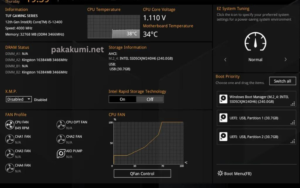
Importance of Accessing the ASUS BIOS
Accessing the ASUS BIOS is crucial for various reasons:
- System Configuration: The BIOS enables users to configure hardware settings, such as CPU and RAM parameters, to optimize system performance.
- Overclocking: Enthusiasts often use the BIOS to overclock their components, pushing them beyond their default specifications for increased performance.
- Troubleshooting: Accessing the BIOS allows users to diagnose hardware issues, tweak settings, and potentially resolve system problems.
- Security: BIOS settings can include security features such as password protection and secure boot options, enhancing system security.
How to Access the ASUS BIOS
- Identifying the Correct Key: Upon booting up your ASUS computer, pay attention to the on-screen instructions. Typically, it will prompt you to press a specific key (e.g., “Press Del to enter BIOS”).
- Repeatedly Press the Key: As the computer boots, repeatedly press the designated key until the BIOS interface appears.
- Entering UEFI BIOS: In modern ASUS systems, you may encounter UEFI (Unified Extensible Firmware Interface) BIOS. The process of accessing it is similar but may involve different keys like “Del” or “F2.”
Exploring the ASUS BIOS Interface
Once you’ve successfully accessed the ASUS BIOS, you’ll be greeted with a comprehensive interface that may seem daunting at first. Here’s a breakdown of key sections you might encounter:
- Main Menu: Provides an overview of system information such as CPU, memory, and BIOS version.
- Advanced Settings: Here, users can delve into more intricate configurations including CPU settings, SATA configuration, and USB options.
- Boot Menu: Allows users to prioritize boot devices, set boot order, and configure boot options.
- Security: Contains options for setting passwords, enabling secure boot, and managing other security-related features.
- Exit Menu: Offers options to save changes and exit, discard changes, or restore default settings.
Best Practices for ASUS BIOS Configuration
- Backup Settings: Before making any changes, it’s wise to backup your current BIOS settings. Most BIOS interfaces provide an option for saving settings to a profile.
- Take It Slow: Making hasty changes in the BIOS can lead to system instability. Take your time and make incremental adjustments, testing system stability along the way.
- Research Thoroughly: If you’re unsure about a particular setting, research it thoroughly before modifying it. User forums, official documentation, and reputable tech websites can be valuable resources.
- Stay Updated: Periodically check for BIOS updates from ASUS’s official website. These updates often include bug fixes, performance enhancements, and compatibility improvements.
Conclusion
The ASUS BIOS key serves as the gateway to a world of customization and optimization for ASUS users. By understanding how to access and navigate the BIOS interface, users can unlock the full potential of their systems, whether it’s for performance tuning, troubleshooting, or enhancing security. Remember, with great power comes great responsibility, so approach BIOS configuration with caution and always prioritize system stability. Happy tweaking!

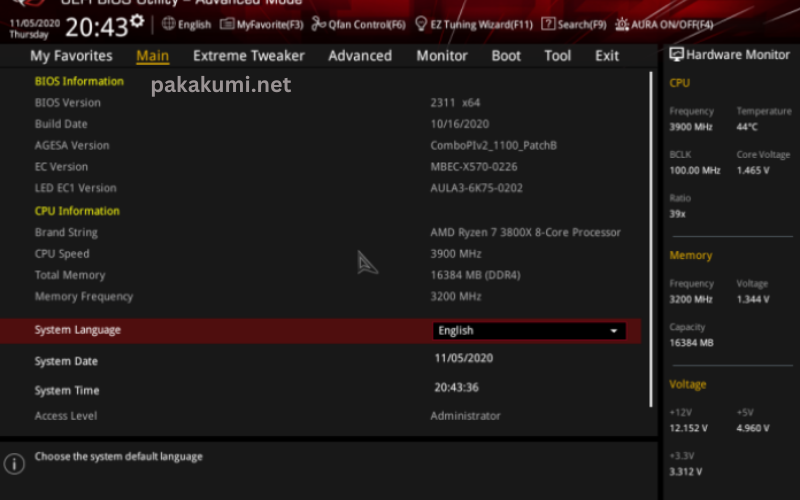
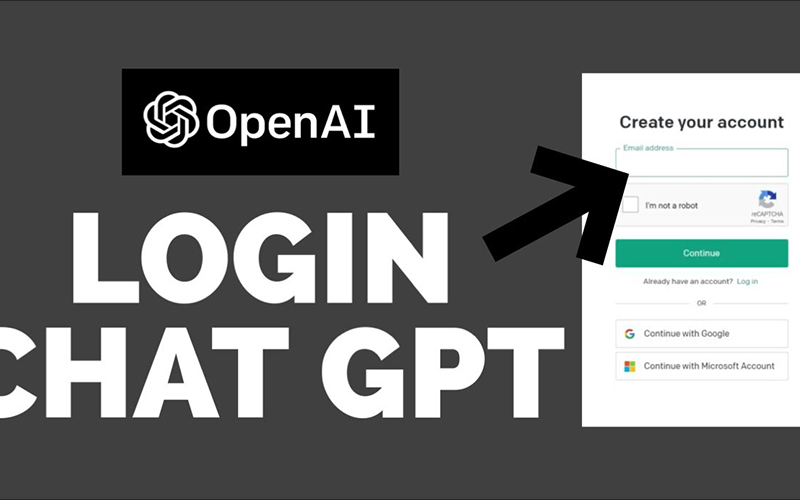


I have read several good stuff here. Definitely worth bookmarking for revisiting. I wonder how much effort you put to make such a excellent informative website.