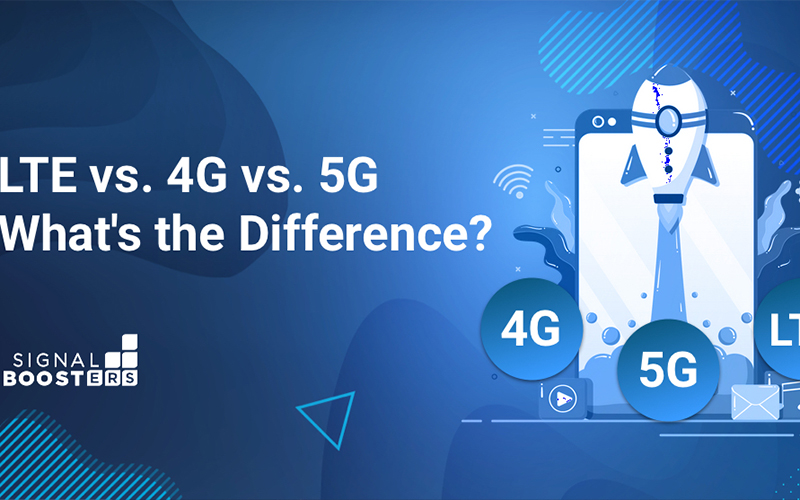Instagram’s constant evolution brings about new features, and one such addition is the Vanish Mode. While it might be exciting for some, not everyone is a fan of this ephemeral messaging feature. If you’re looking to regain control over your conversations and want to turn off Vanish Mode on Instagram, you’re in the right place. In this guide, we’ll walk you through the process, ensuring you can enjoy your Instagram experience without the vanishing act.
Understanding Vanish Mode
Before we delve into turning off Vanish Mode, let’s quickly understand what it is. Instagram’s Vanish Mode is a feature designed for ephemeral messaging, allowing users to send disappearing messages in a chat. Once the recipient views the message and closes the chat, the message disappears. While this can be a fun way to engage in spontaneous conversations, some users prefer a more permanent and controlled interaction.
Step-by-Step Guide to Turning Off Vanish Mode
Open the Instagram App
To begin the process, open the Instagram app on your mobile device. Ensure that you are logged in to the account for which you want to disable Vanish Mode.
Access Direct Messages
Navigate to the direct message section by tapping on the paper airplane icon located at the top right corner of your screen. This will take you to your direct message inbox.
Open the Chat with Vanish Mode
Identify the chat in which you want to turn off Vanish Mode. Open the conversation by tapping on the user’s name or profile picture.
Locate the Vanish Mode Toggle
Within the chat, look for the Vanish Mode toggle. It’s usually represented by a small blue icon or a similar indicator, indicating that Vanish Mode is currently active.
Turn Off Vanish Mode
Once you’ve located the Vanish Mode toggle, tap on it to turn off the feature. You may receive a confirmation prompt asking if you’re sure you want to disable Vanish Mode. Confirm your choice.
Verify Vanish Mode is Off
To ensure that Vanish Mode is successfully turned off, check for the absence of the blue icon or indicator. Additionally, send a test message to confirm that it doesn’t disappear after being viewed.
Why Turn Off Vanish Mode?
While Vanish Mode can be a playful and entertaining feature for some users, there are several reasons why you might want to turn it off:
Privacy Concerns
If you’re concerned about the privacy of your conversations and prefer messages to be accessible for a longer duration, turning off Vanish Mode ensures that your messages won’t disappear automatically.
Accidental Message Deletion
Vanish Mode can lead to accidental message deletion, especially if you’re used to traditional chat interactions. Disabling it prevents the risk of losing important information.
Control Over Conversations
Some users prefer a more controlled communication environment. Turning off Vanish Mode allows you to have a record of your conversations and manage them at your own pace.
Conclusion
Instagram’s Vanish Mode adds a dynamic element to conversations, but it might not be everyone’s cup of tea. Whether you’re concerned about privacy, accidental deletions, or simply prefer a more traditional chat experience, turning off Vanish Mode is a straightforward process. By following the step-by-step guide provided, you can regain control over your Instagram conversations and ensure that messages don’t vanish into thin air. Remember, customization is key when it comes to your social media experience, and Instagram provides the tools to tailor it to your preferences.